Example: Multi-subgroup room
This page shows how LINE Planet works when there are multiple subgroups in one group call (conference).
Requirements
The requirements for this example are as follows:
- There are multiple subgroups in the room.
- Participants can choose one subgroup after joining this room.
- There is one hidden node to monitor subgroup activities of the participants.
Application design
The application design for this example is as follows:
-
Define the list of subgroups and types of communication available for each subgroup.
Subgroup Communication Type Subgroup name STUDY Audio and video studyTRIP Audio tripWORKOUT Audio and video workoutThe subgroup name is the value to be used by the PlanetKit API. This value must be unique and must be shorter than 16 bytes including the NULL character.
Let's assume that all participants already know the list of subgroups above.
-
Set one master and participants.
- The master subscribes to all subgroups.
- Participants subscribe to a subgroup that they are interested in.
-
Set "peerUpdate" to PRIVATE.
- The master and participants get to know who subscribed to which subgroup by
peerListDidUpdate.
- The master and participants get to know who subscribed to which subgroup by
-
Set "videoUpdate" to TRUE.
- Video streams can be used.
Topology
The topology for this example is as follows:
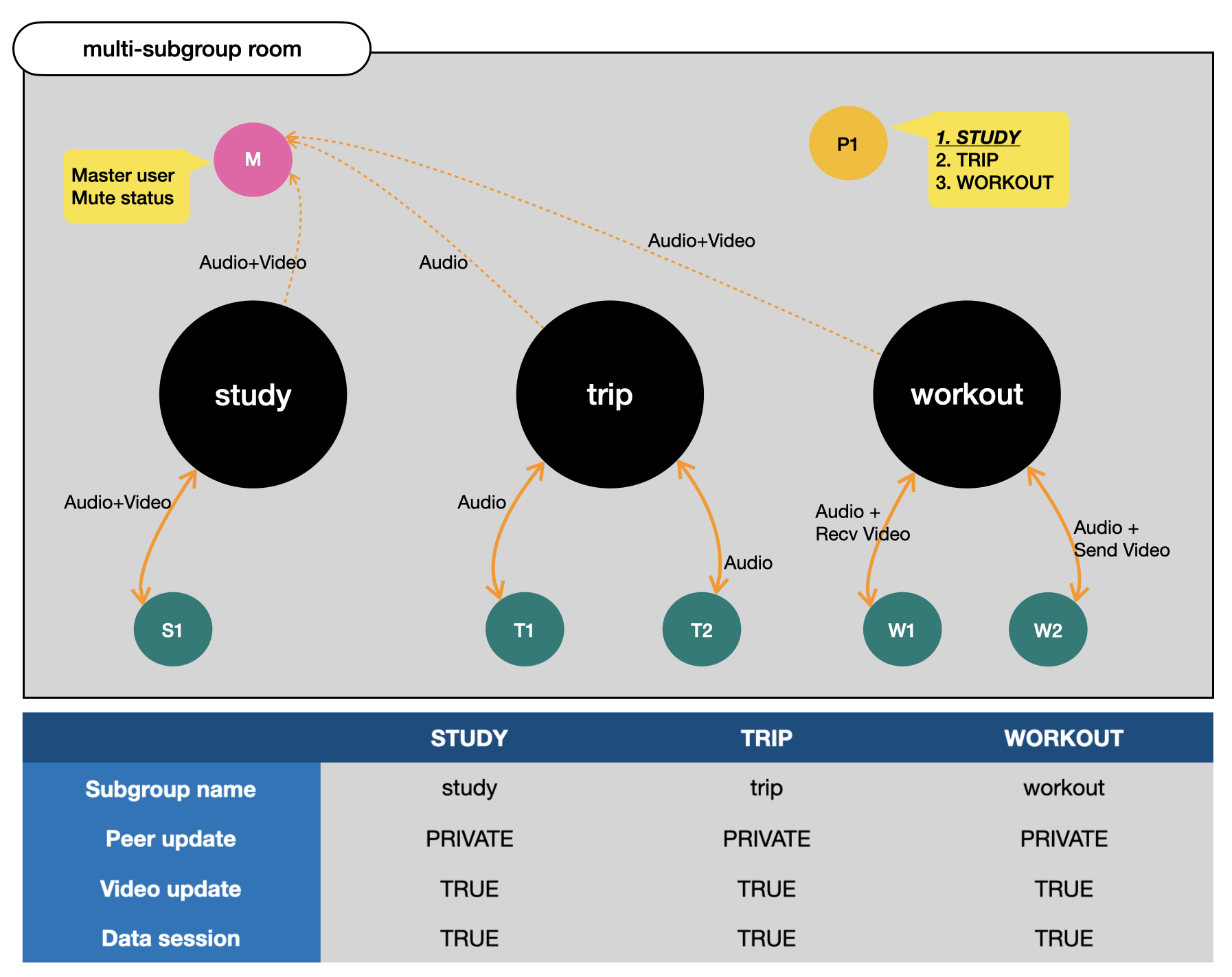
PlanetKit API flow
The following figure shows the PlanetKit API flow where P1 subscribes to the STUDY subgroup, given that the following conditions are met:
- TRIP subgroup
- T1 and T2 completed subscription and media control.
- WORKOUT subgroup
- W1 and W2 completed subscription and media control.
- STUDY subgroup
- Only S1 subscribed.
- Master (M) monitors all participants.
- Muted audio and disabled video
- Hears voice communication of all subgroups
- Views videos of STUDY and WORKOUT
- P1 joined the room with muted audio.
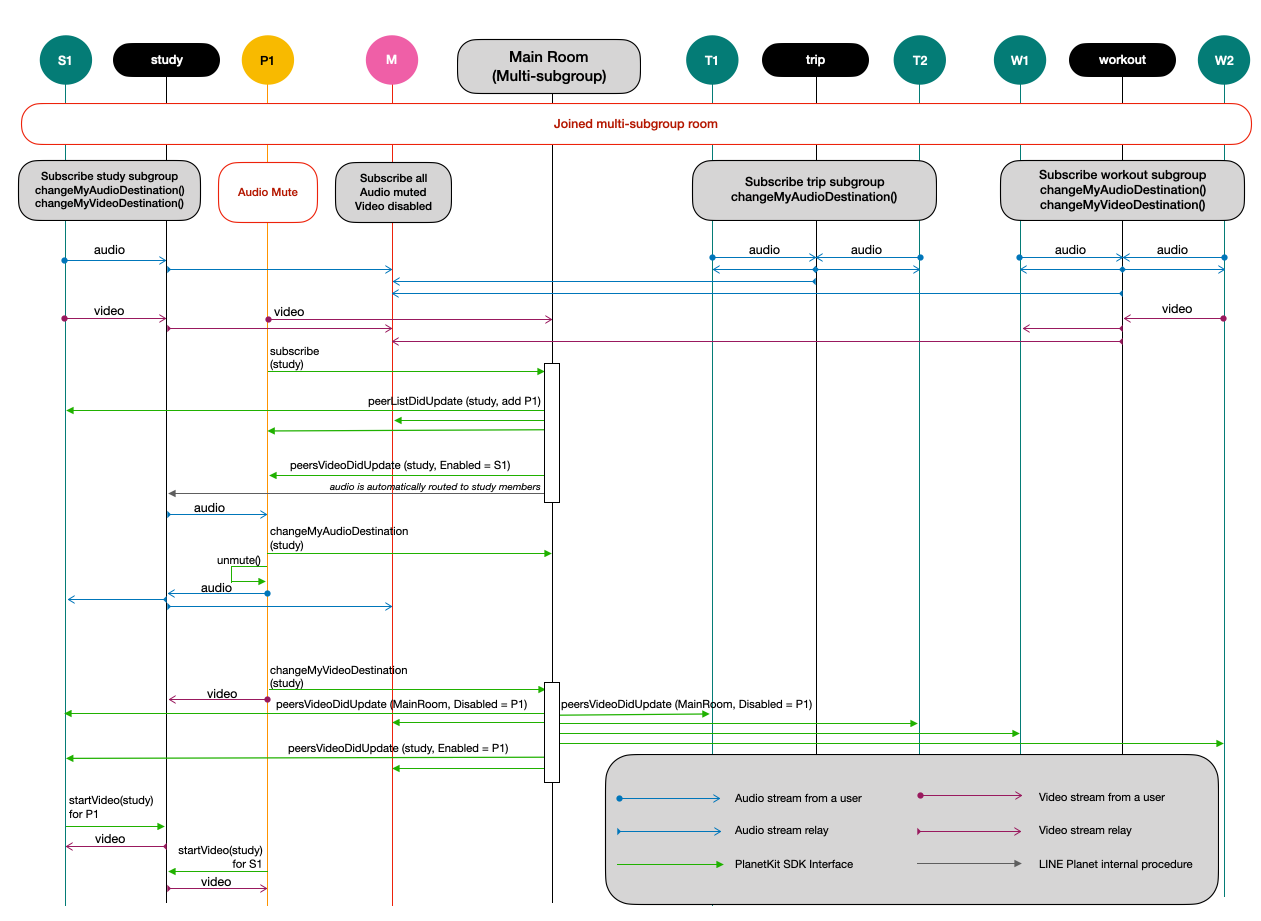
The flow for P1 to communicate with STUDY subgroup members is as follows.
- P1 subscribes to the STUDY subgroup.
- Subgroup members (including M) are notified.
- P1 is notified that S1 is sending a video stream.
- The audio stream of the STUDY subgroup is automatically routed to P1.
- P1 unmutes and speaks in the STUDY subgroup.
- The audio of P1 is sent to the STUDY subgroup members.
- P1 sends video to the STUDY subgroup.
- Members are notified that P1 has enabled video.
- Members should request P1's video to view the video.