LINE Planet quick start: Making it easier to start with audio and video calls
Hello, World.
For beginners in programming, the first typical example often involves displaying "Hello, World" on a monitor. This serves as an introduction to creating their first working program.
What if you want to use audio or video call features? There isn't an iconic "Hello, World" equivalent in this domain, so you are free to say whatever you wish. However, before deciding what to say, you first need to create code that makes the audio and video call features work. This is where you might encounter your first major challenge.
The audio and video call features we use daily are technically complex because they must operate in real time. As a result, more amount of complex code is required than simply displaying "Hello, World" on a monitor. Because of this, users often face difficulties when integrating audio and video call features into their services.
That's why we decided to provide a quick start to help users easily and quickly experience and understand the features of LINE Planet. We aimed to make it accessible so that even users with a low level of IT knowledge could handle the features directly during the product development process using the quick start. In this article, we will share the experiences we had during this process.
Goal of the quick start
The primary goal of the quick start is to support users in successfully experiencing their first call using LINE Planet's audio and video call features. Our main goal was to shorten the time from start to success while guiding users easily so they don't get lost along the way.
Features of the quick start
The features that users can experience through the quick start include:
- Starting, joining, and leaving a group audio call
- Displaying the number of participants in a group audio call
- Selecting speaker output (only for Android)
Target audience
The target audience is anyone interested in audio and video call features who possess a certain level of IT knowledge. In general, quick starts help in quickly experiencing new features, so they are usually aimed at developers who are evaluating the applicability of new features. However, considering the lowered technological barriers with the advent of generative AI, we aimed to provide content that allows individuals, not just developers, with a certain level of IT knowledge to experience audio and video features.
Improving the content of quick start
Once the developers of each platform created the initial drafts of the quick start content, I, a product manager without an engineering background, followed and verified each step outlined in the draft. Throughout this verification process, I identified areas that required enhancements, provided feedback, and discussed solutions. This section presents the improvements that were made.
Using screenshots effectively
I approached the document with the mindset of enabling even those with low IT knowledge to follow along step by step and try it out. As I followed the explanation, I wondered if I was following the instructions correctly. We discussed how to improve the content so that the readers can relieve their anxiety and follow the content more comfortably.
It is generally known that people process image information faster than text information. Therefore, we judged that including more screenshots would make it easier for readers to understand, allowing users to visually verify each step and proceed with more confidence.
However, it was pointed out that using screenshots could make it difficult to maintain the document. For example, if the UI of the development tools used in the quick start changes, failing to update the screenshots could potentially confuse users.
In conclusion, we decided that the benefits of actively using images to help readers understand the features outweigh these disadvantages. We are currently providing as much information as possible through screenshots, as shown in the following figure. We plan to manage the issue of document maintenance mentioned above as a task for improvement.
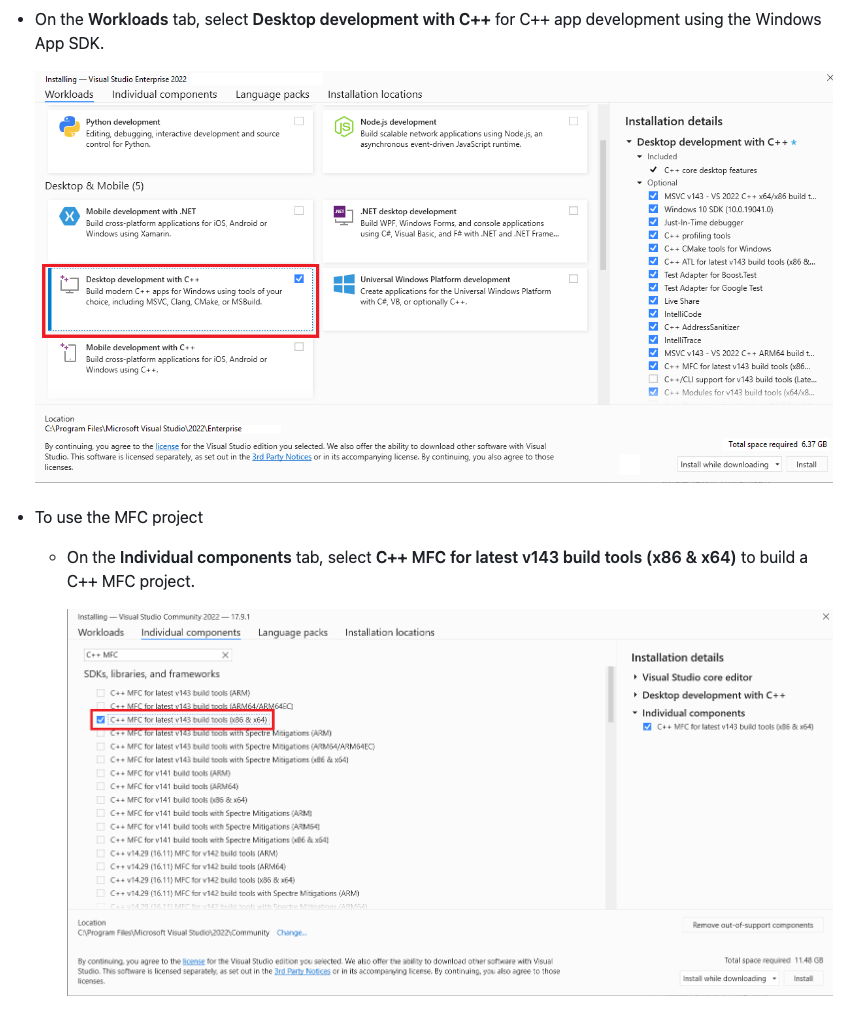
Including as much information as possible
If a problem occurs while following the quick start and the necessary information is not in the document, you would need to start searching the internet. Switching between multiple search windows and navigating through various sources can cause multitasking, which may disrupt focus and decrease work efficiency. The situation could worsen if the user can only use one monitor or works in a highly secure environment with restricted internet access.
To minimize such situations, we decided to include as much information as possible in the quick start and enhanced the main text and troubleshooting sections so that most problems could be resolved within the document itself.
For example, you need to use Android Studio to run the quick start for the Android platform. In my case, I encountered an issue when running it with an outdated version of Android Studio I had previously installed.
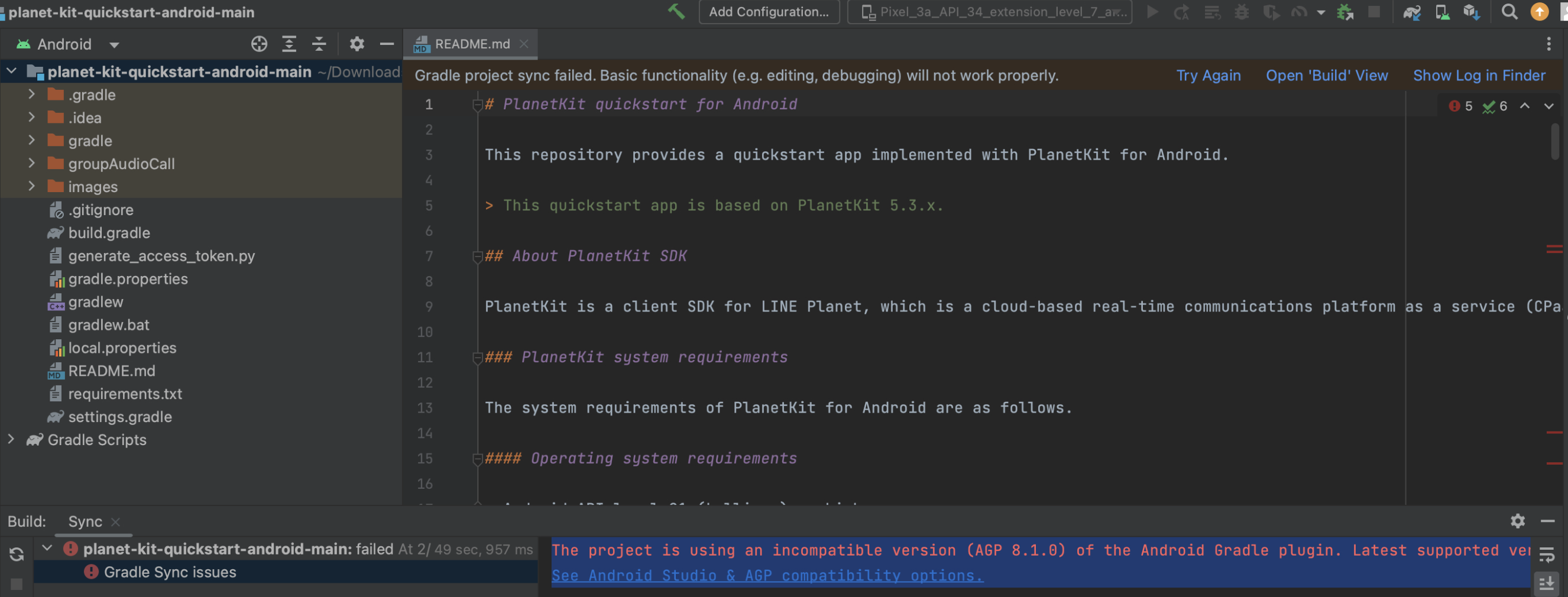

As a precaution, we added guidance that the minimum version of Android Studio is Hedgehog. Additionally, we included this issue in the troubleshooting section to help users facing the same problem resolve it without leaving the document.
Based on various experiences during the verification process, we supplemented the document to enable even users with low IT knowledge to experience the functionality successfully.
Improving the flow of document
The tokens for LINE Planet are set with a short validity period for security reasons. The draft initially guided users to generate a token and then start the project.
Regardless of the level of IT knowledge, using new features is an unfamiliar experience for everyone. It took me a considerable amount of time to complete the initial setup of the project after generating the token, and during this time, the token expired, requiring me to set up the project again.
When I shared this experience, the developers also agreed that improvement was necessary, and we changed the order to generate the token after setting up the project in order to improve the process.
Flow before improvement:
- Download the project
- Generate an access token
- Open the project in the IDE
- Apply the user ID and access token in the code
Flow after improvement:
- Download the project
- Open the project in the IDE
- Generate an access token
- Apply the user ID and access token in the code
Conclusion
Through the project of providing a quick start to help users quickly experience and understand features, we learned many lessons from the process of expanding our target audience from developers to include those with lower levels of IT knowledge.
As we broadened our audience, we had to consider the diverse IT knowledge levels and environments of our customers during testing. This led us to deeply contemplate how to ensure that new users can successfully experience the features, and we were able to effectively integrate these considerations into the quick start.
We hope that many people will use LINE Planet's quick start to successfully make their first call. We plan to continue expanding the content to allow for easy and quick experiences with more diverse features through the quick start. Thank you for taking the time to read this article.